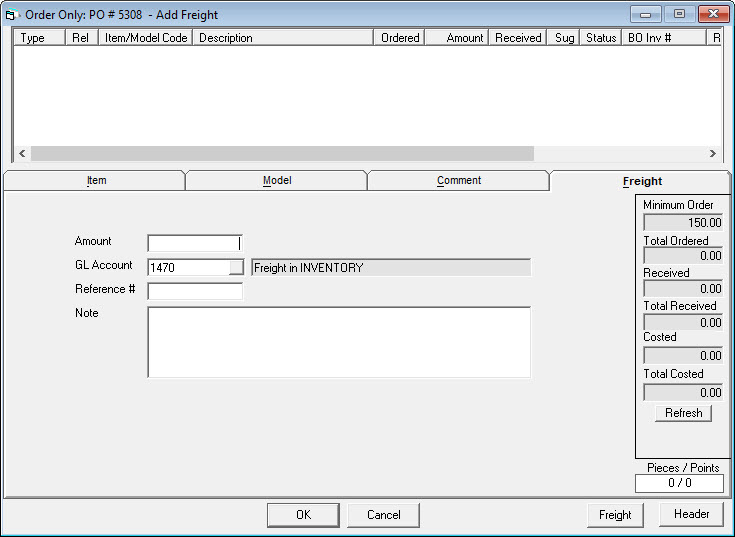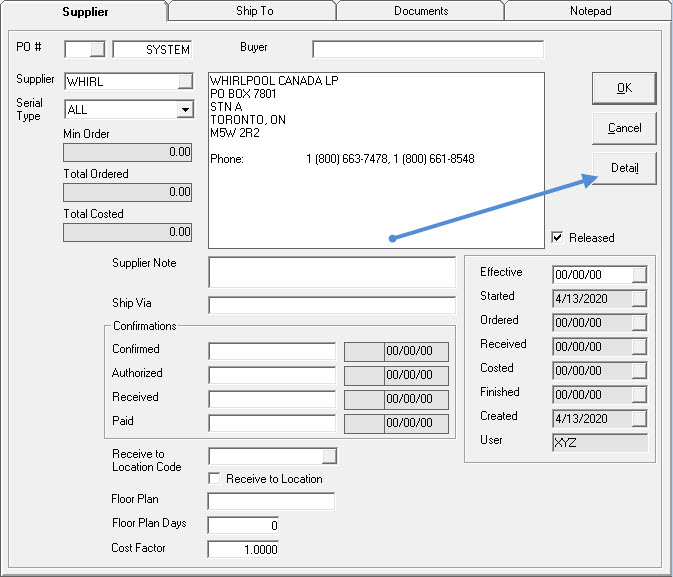
After the PO has been created, click Detail to start ordering.
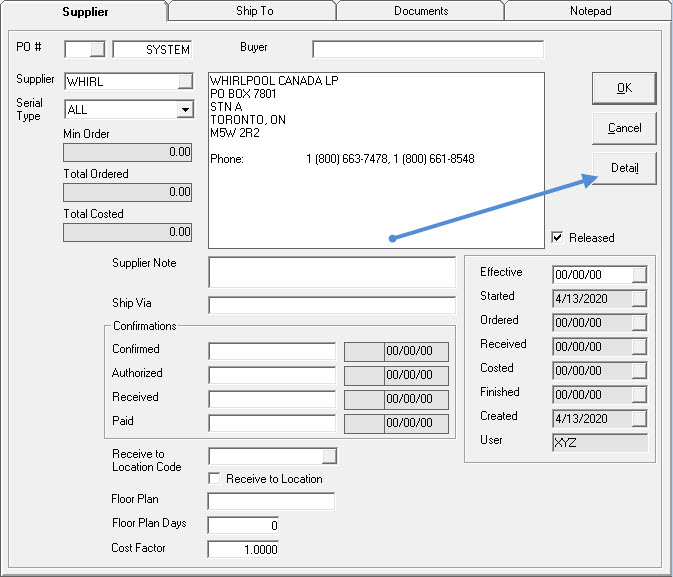
If the PO was previously created, you can find it in Purchasing > Maintenance. With the PO selected, you can see Order is now available in the Purchasing menu.
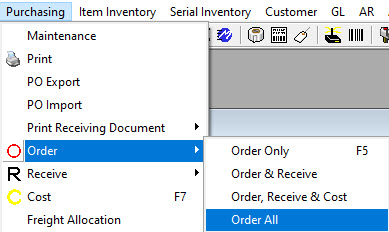
Order Only: normally what is done.
Order & Receive: order and receive at the same time.
Order, Receive, & Cost: order, receive, & cost at the same time; standard for if a part is picked up by a technician.
Order All: only for items.
There is the option of clicking the O in the toolbar, as well.

When ordering, the PO defaults to add a model or an item based on the Purchasing > Supplier > PO Variables tab > Line Type field. Comment or freight tabs an also be clicked.
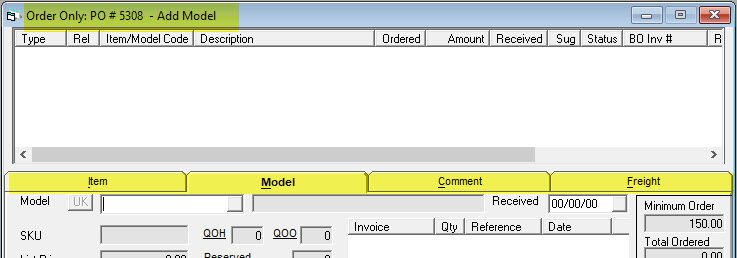
If there are pieces being added to an existing PO, clicking the Add button presents a box to choose what to add.
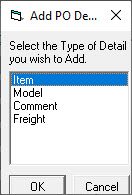
Enter the model code. The detail for this piece will populate. Default ordered is 1. Change this as necessary. If a piece is being returned, this should be a negative number. If there are orders for this model that have not been fulfilled, the invoice numbers will populate in the box to be selected. This will fill the PO information in for the piece on the invoice and add the corresponding invoice number to the BO Invoice # field on the PO. If this piece is to be exclusively ordered for this invoice, check the Order Exclusive box after you select the backordered invoice.
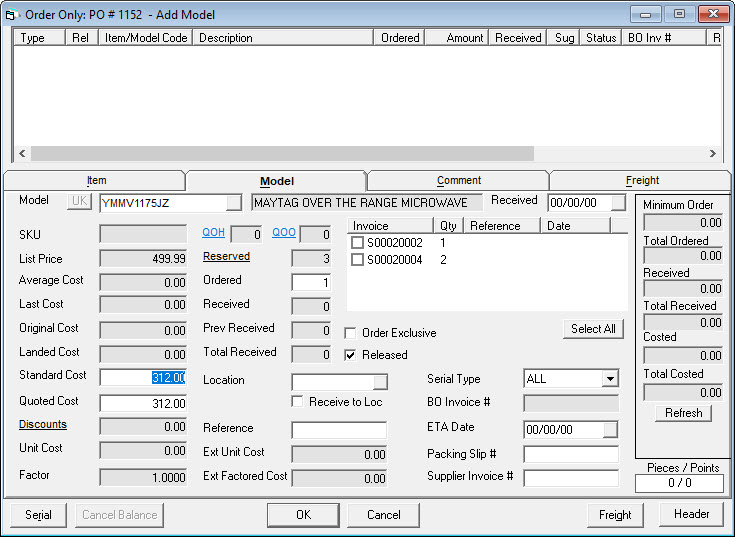
Enter the item code. The detail for this piece will populate. Default ordered is 1. Change this as necessary. If a piece is being returned, this should be a negative number. If there are orders for this item that have not been fulfilled, the invoice numbers will populate in the box to be selected. This will fill the PO information in for the piece on the invoice and add the corresponding invoice number to the BO Invoice # field on the PO.
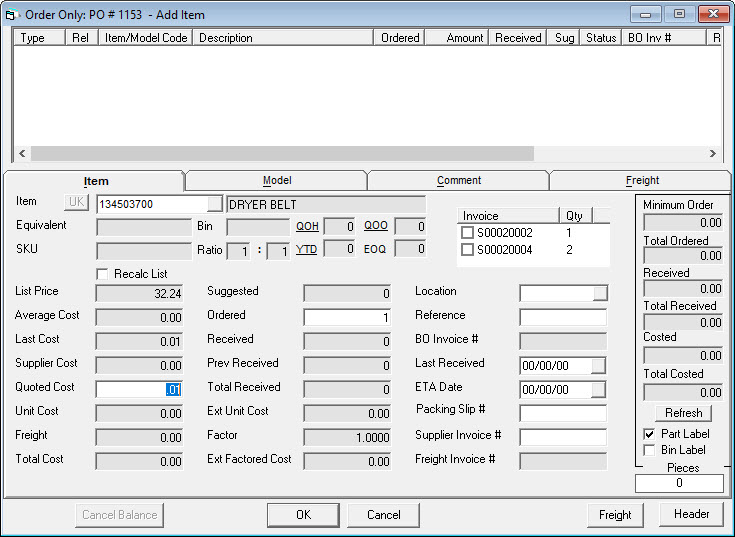
If you have pre-defined comments, type in the comment code or choose from the drop down to have that comment added to the PO. If you do not want to use a comment code, you can skip to this field and just type in whatever comment you want.
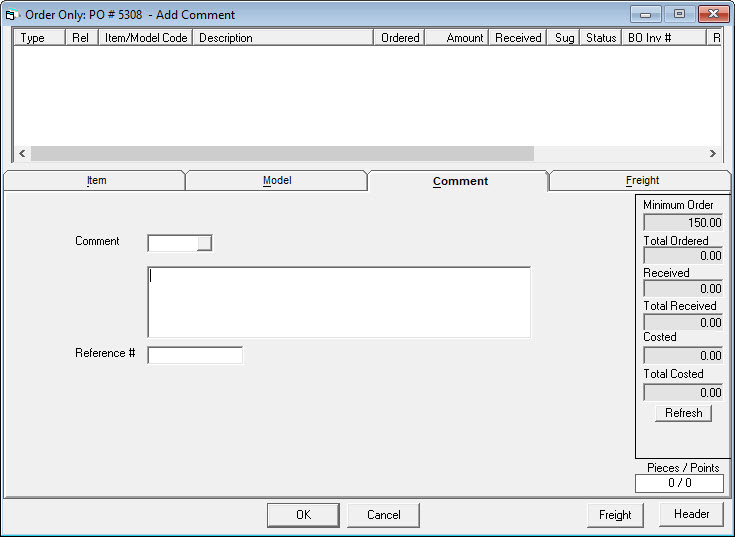
Enter the freight amount and any reference numbers and notes.